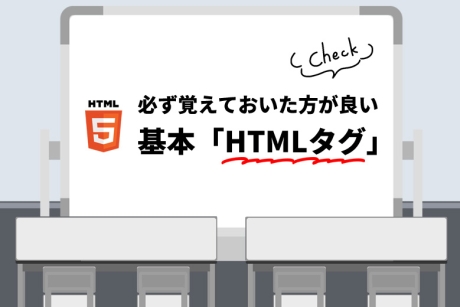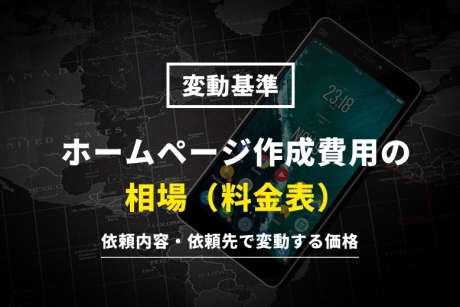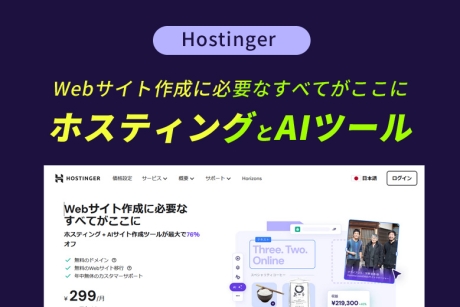2021.12.15|JavaScript(jQuery)
マウスオーバーで吹き出しが出るレスポンシブグローバルナビゲーション jQuery「animenu」の設定方法

マウスオーバーで吹き出しが出るグローバルナビゲーションは、jQueryライブラリを使うことによって設定できます。
レスポンシブ・デザイン対応のWebサイトが増えてきてグローバルナビゲーションの表現方法も沢山増えてきました。
マウスオーバーで吹き出しが出るグローバルナビゲーションjQueryプラグイン「animenu Plugin」の設定方法を解説します。
本記事の内容
マウスオーバーで吹き出しが出るレスポンシブグローバルナビゲーションの設定方法
1.jQueryライブラリをダウンロード
下記からJavaScriptライブラリのダウンロードを行ってください。
jquery.cookie.jsダウンロード
2.html、cssファイルを作成
html、cssファイルを作成します。
htmlファイルに記述
<nav class="animenu">
<button class="animenu__toggle">
<span class="animenu__toggle__bar"></span>
<span class="animenu__toggle__bar"></span>
<span class="animenu__toggle__bar"></span>
</button>
<ul class="animenu__nav">
<li>
<a href="#">Home</a>
</li>
<li>
<a href="#">Archive</a>
<ul class="animenu__nav__child">
<li><a href="">Sub Item 1</a></li>
<li><a href="">Sub Item 2</a></li>
<li><a href="">Sub Item 3</a></li>
</ul>
</li>
<li>
<a href="#">Categories</a>
<ul class="animenu__nav__child">
<li><a href="">Sub Item 1</a></li>
<li><a href="">Sub Item 2</a></li>
<li><a href="">Sub Item 3</a></li>
</ul>
</li>
<li>
<a href="#">About</a>
</li>
<li>
<a href="#">Contact</a>
</li>
</ul>
</nav>cssファイルに記述
*, *:after, *:before {
-webkit-box-sizing: border-box;
-moz-box-sizing: border-box;
box-sizing: border-box;
}
.animenu__toggle {
display: none;
cursor: pointer;
background-color: #111111;
border: 0;
padding: 10px;
height: 40px;
width: 40px;
}
.animenu__toggle:hover {
background-color: #0186ba;
}
.animenu__toggle__bar {
display: block;
width: 20px;
height: 2px;
background-color: #fff;
-webkit-transition: 0.15s cubic-bezier(0.75, -0.55, 0.25, 1.55);
transition: 0.15s cubic-bezier(0.75, -0.55, 0.25, 1.55);
}
.animenu__toggle__bar + .animenu__toggle__bar {
margin-top: 4px;
}
.animenu__toggle--active .animenu__toggle__bar {
margin: 0;
position: absolute;
}
.animenu__toggle--active .animenu__toggle__bar:nth-child(1) {
-webkit-transform: rotate(45deg);
-ms-transform: rotate(45deg);
transform: rotate(45deg);
}
.animenu__toggle--active .animenu__toggle__bar:nth-child(2) {
opacity: 0;
}
.animenu__toggle--active .animenu__toggle__bar:nth-child(3) {
-webkit-transform: rotate(-45deg);
-ms-transform: rotate(-45deg);
transform: rotate(-45deg);
}
.animenu {
display: block;
}
.animenu ul {
padding: 0;
list-style: none;
font: 0px 'Open Sans', Arial, Helvetica;
}
.animenu li, .animenu a {
display: inline-block;
font-size: 15px;
}
.animenu a {
color: #aaaaaa;
text-decoration: none;
}
.animenu__nav {
background-color: #111111;
}
.animenu__nav > li {
position: relative;
border-right: 1px solid #444444;
}
.animenu__nav > li > a {
padding: 10px 30px;
text-transform: uppercase;
}
.animenu__nav > li > a:first-child:nth-last-child(2):before {
content: "";
position: absolute;
border: 4px solid transparent;
border-bottom: 0;
border-top-color: currentColor;
top: 50%;
margin-top: -2px;
right: 10px;
}
.animenu__nav > li:hover > ul {
opacity: 1;
visibility: visible;
margin: 0;
}
.animenu__nav > li:hover > a {
color: #fff;
}
.animenu__nav__child {
min-width: 100%;
position: absolute;
top: 100%;
left: 0;
z-index: 1;
opacity: 0;
visibility: hidden;
margin: 20px 0 0 0;
background-color: #373737;
-webkit-transition: margin .15s, opacity .15s;
transition: margin .15s, opacity .15s;
}
.animenu__nav__child > li {
width: 100%;
border-bottom: 1px solid #515151;
}
.animenu__nav__child > li:first-child > a:after {
content: '';
position: absolute;
height: 0;
width: 0;
left: 1em;
top: -6px;
border: 6px solid transparent;
border-top: 0;
border-bottom-color: inherit;
}
.animenu__nav__child > li:last-child {
border: 0;
}
.animenu__nav__child a {
padding: 10px;
width: 100%;
border-color: #373737;
}
.animenu__nav__child a:hover {
background-color: #0186ba;
border-color: #0186ba;
color: #fff;
}
@media screen and (max-width: 767px) {
.animenu__toggle {
display: inline-block;
}
.animenu__nav,
.animenu__nav__child {
display: none;
}
.animenu__nav {
margin: 10px 0;
}
.animenu__nav > li {
width: 100%;
border-right: 0;
border-bottom: 1px solid #515151;
}
.animenu__nav > li:last-child {
border: 0;
}
.animenu__nav > li:first-child > a:after {
content: '';
position: absolute;
height: 0;
width: 0;
left: 1em;
top: -6px;
border: 6px solid transparent;
border-top: 0;
border-bottom-color: inherit;
}
.animenu__nav > li > a {
width: 100%;
padding: 10px;
border-color: #111111;
position: relative;
}
.animenu__nav a:hover {
background-color: #0186ba;
border-color: #0186ba;
color: #fff;
}
.animenu__nav__child {
position: static;
background-color: #373737;
margin: 0;
-webkit-transition: none;
transition: none;
visibility: visible;
opacity: 1;
}
.animenu__nav__child > li:first-child > a:after {
content: none;
}
.animenu__nav__child a {
padding-left: 20px;
width: 100%;
}
}
.animenu__nav--open {
display: block !important;
}
.animenu__nav--open .animenu__nav__child {
display: block;
}3.htmlファイル内に記述
「JavaScript」ファイルへのディレクトリをメタタグに記述します。
htmlファイルにJavaScriptの記述
<script type="text/javascript" src="/sample/015/animenu.js"></script>実装サンプル
実装サンプルを作りましたのでこちらでも確認してみてください。
jQuery inview Plugin デモ
まとめ
以上で設定完了となりますが、簡単に設定ができますね。
グローバルナビゲーションの表現方法が沢山あるのでそのひとつとして一度使ってみるのも良いかと思います。
マウスオーバーで起きるエフェクトもスムーズで見た目綺麗です。